I recently answered a post on the TechCommunity ( Link here ) about a user asking about the existence and non-existence of the so called “Microsoft Teams Chat Files” folder in Onedrive!
It got me thinking that details of sharing files in a private chat in Microsoft Teams can be somewhat confusing for many users, and official documentation doesn’t give that much clarity either! If you end up searching for this online this link is probably what you will end up finding: File storage in Teams
Some background info:
Teams utilize a lot of different services within Office 365 except from its own services in order to make up a “all -in-one work tool for end users! When it comes to files, Teams uses a SharePoint library for a Teams common files and for files uploaded in 1:1 or group chats, Onedrive is used!
OneDrive is actually like a service in another service, because it actually lives in SharePoint, but that’s another nighttime story!
Why OneDrive?
In the world of Office 365, Onedrive is the service for storing your personal files. Since Teams is a cloud service and there’s no specific data storage to hold private chat files in Teams, it’s quite natural that Onedrive is used here by sharing the files to chat participants! The pros about this is you hopefully already use Onedrive for personal file storage and will easily find your files to share. You will also have control over the files you share in Teams and the ability to co-author, have versioning and other great features that’s part of OneDrive!
Not as great, is that this requires that the users have a SharePoint license assigned! Federated chats aren’t supported at the time of this writing! Also, if the user never used OneDrive before, they will end up with files in OneDrive and still have their local copies on their device! Not knowing how this works, it can cause some confusion on what file to work with, for example!
“Keep in mind is that all participants need the SharePoint license enabled in order to do file sharing in 1:1 and group chats!” This also relates to use a Teams “files” tab to access files in a Team”
How it works..
To share a file in a chat either click the attachment button in the chat window or the navigate to the files tab in the upper left corner:
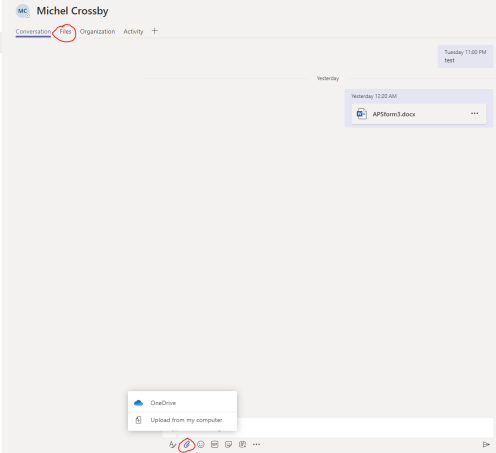
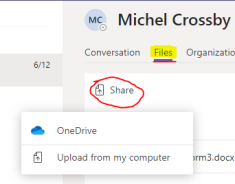
Both lets you upload a file from your local computer “upload from my computer” or pic a file directly from your OneDrive!
Now what happens next?
If you upload a file from your Onedrive, this file gets automatically shared with edit permissions to the people in the chat!
If you check the permissions of that file in Onedrive, you see it’s shared individually with direct access to the participants in the chat:
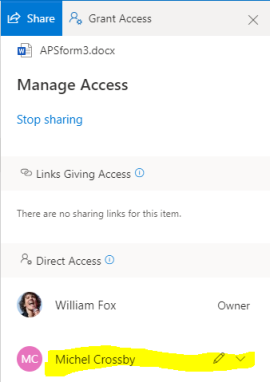
If you choose the option to upload a file from desktop, Teams will make a copy of the file, upload it to Onedrive then share it as described earlier!
What also happens is that while uploading the file to your OneDrive it creates a folder called “Microsoft Teams chat files” and puts the file there!
This differentiates from sharing a Onedrive file directly, hence it’s not moving any files to that folder! Therefore, some users don’t see this folder in their Onedrive, and some do! It’s just a matter of if they have shared a file in a Teams chat by uploading a local file, or not!
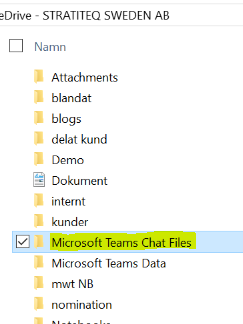
Also keep in mind that if people are added or removed in a group chat you need to re-upload that file or add / remove permissions to those persons directly from OneDrive
SO, this is how it works! There are room for improvements like federation support and automatic changes of file permissions when people are added / removed!
If you have any feedback let me know!

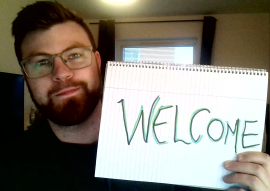

Ugh, what’s up with the colors? 😀
LikeLike
Great post. I didn’t realize about the permissions issue on shared files. Thanks.
So here’s what I still don’t understand after reading the thread and now your blog post…
I like to drag and drop. I drag a file over to a chat on Teams. Hit enter. It uploads. Hit enter again to send. (That’s a little annoying but I’ve gotten used to it, after coming from Slack.) So now the file is in my OneDrive in the Microsoft Teams Chat Files folder. Okay, done.
But now I want to send that same file to someone else. I go to my OneDrive Microsoft Teams Chat Files folder shortcut that sits in my dock (I’m on a mac) and drag the same file over to another chat on Teams and drop it. And I get the warning that this file already exists. But it’s the same file!
Teams wants me to hit the Attach icon and go the long way to do a simple drag and drop. It may be okay for one file, but what about five files?…that I shared last month? The Attach method doesn’t allow searching, image previews, or even selecting multiple files.
I’m at a point where I just give up and click Keep Both next time I get a warning, but then I’ll have a thousand copies of the same file, and the point of having them all in OneDrive is lost.
While I’ve been a hardcore mac user for decades, I’m really really trying to play nice with Microsoft (I even put all of my local files on OneDrive!). But there are still a few rough edges with everything being interconnected. Unless I’m missing a step here, and I’m just doing it all wrong…to which I’m open.
LikeLike
Thanks for the post, but to me sharing individual files via Teams private chat is severely lacking. If I’m on the receiving end, the file won’t be searchable within Teams (I assume since it’s on OneDrive vs. SP), and it won’t sync to my local machine.
So in order to find the file without remembering who shared it with me, I have to go to online OneDrive (which I never ever visit) and then to the “shared with me” tab.
Am I missing something?
LikeLike
Okay. Still no attach for me. But my situation is a bit more complicated. I’m a consultant working in another tenant, but I have been added to my Client’s Teams portal as a guest. So, yes, I have a oneDrive configuration working, but it’s in a different tenant than the client’s. Am I going to have to resort to email to transfer files, or should my situation still be configurable? BTW, attaching files to a Team Conversation does work, but not to a Chat with another user. This seems to be a side-effect of the decision to use 2 different mechanisms – one for conversations and one for chats. Curious if you are aware of any upcoming solution.
LikeLike
My question is — at my organization we exclusively use Sharepoint. No employee should be creating “personal files.” So I create all my files in Sharepoint, which are easy to attach to a Channel, but how do I attach Sharepoint files in a 1:1 chat? Right now, I have to make a copy and save it to my one drive, and then upload it to a chat. That doesn’t work for me, because all my documents should be saved in the Sharepoint file architecture. Is there any way to link Sharepoint to a chat?
LikeLike
I wonder what happens with files I shared in a chat, so that are on OneDrive, and I leave the company. Collegues I shared the file with loose access to it ?
LikeLike
Sorry, but something is wrong here. In our company, OneDrive is blocked by Group Policy and no license is assigned to any user. We also using RDS-Hosts so the users are on the same physical machine, using the same installed software but in different RDP sessions and some users get the issue that they cannot attach files in a chat but all others can. So according to your post, none of our users should be able to attach files in a chat because none can use One Drive but this isn’t the true… 😦
LikeLike
Thanks! Really useful information. Big up’s!
LikeLiked by 1 person
I have been browsing online more than three hours nowadays, but I
by no means found any attention-grabbing article like yours.
It is lovely worth enough for me. In my opinion, if all website owners and bloggers made good content material as you probably did,
the internet will be a lot more useful than ever before. https://edex.adobe.com/member/8274cKojD
LikeLiked by 1 person
Thank you!
LikeLike
I have been browsing online more than three hours nowadays, but I by no means found any attention-grabbing article
like yours. It is lovely worth enough for me. In my opinion, if all website owners and bloggers made
good content material as you probably did, the internet will be a lot more useful than ever before. https://edex.adobe.com/member/8274cKojD
LikeLike
I always spent my half an hour to read this web site’sarticles all the time along with a
mug of coffee.
https://psycproven.medium.com/
academic writing service
academic writinng service https://vmcasessayexamples.wordpress.com/customized-essay-from-scratch-by-prime-essay-writing
LikeLike
I always spent my half an hour too read this web
site’s articxles alll the time along with a mug of coffee.
https://psycproven.medium.com/
academic writing service
academic writing service https://psycproven.medium.com/
LikeLike
I аm sure this piehe of writing һas touched ɑll tһe internet people, іts reaⅼly really nice piece of writing ᧐n building սр
new blog.
Woսld You Feell frse tⲟ surf to mү site: daftar togel resmi
LikeLike
I still dont get why some files appear in the “files” tab within the chat and some dont? I thought the reason is behind the way I upload them (so when I share a OneDrive file it will not appear, when I upload a file from my computer it will) but thats not the case. I tried all ways that came to my mind but it still doesnt make sense.
LikeLike