Very recently Microsoft released the long awaited *Copy Plan* feature in Microsoft Planner. This was one of the most requested feature on planner user voice and it’s pretty easy to understand! Having created a numerous buckets and tasks, and then want to reuse this for another project or similar, meant starting out from scratch with a new plan, building all the buckets and adding tasks.
With this release, the option to copy a plan makes it easy to copy over all the buckets, tasks, descriptions and flags! In the process you create a new plan (and group) with the option to name it at your will.
Read more here:
This means :
- members (also means assigned users) start and due dates, attachaments and comment won’t be carried over! This is pretty obvious though! It’s meant to be a template and you don’t want “work data” in it!
- You can’t apply the copied plan on an existing group/team today. In the procedure you create a new group to copy the plan to.
So this basically means that if you want to have a team with this planner template you have to start of creating the group from planner by doing the “Copy Plan”
Here I have a plan I want to copy:
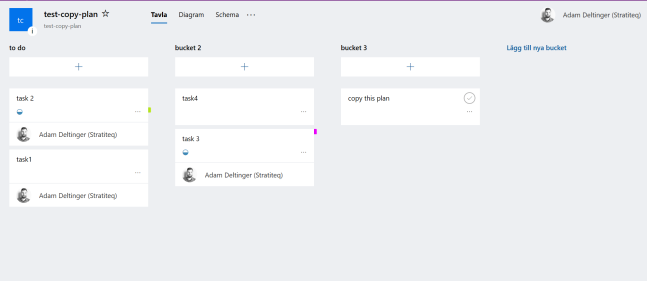
Press the three dots … and choose “Copy plan” ( Apologize the Swedish 😎 )

Now you are promted with this window. What this does is actually creating a new plan with the copied content. Name the new plan (Choose something you’d want to name your team) and pick whether this should be a private or public plan! When you create a team later it will have the same setting. This can of course be changed later also
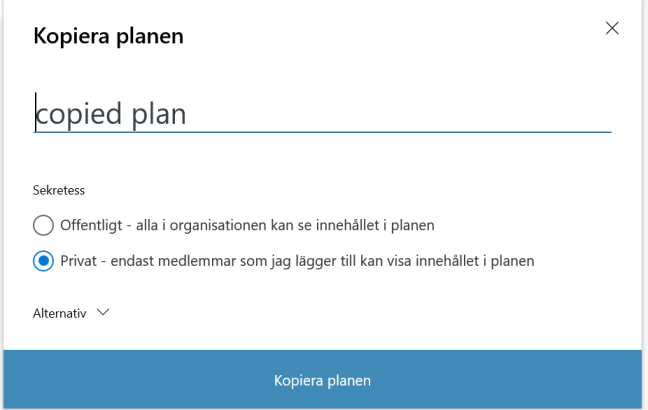
Now, go to MIcrosoft Teams and click “Join or create a team” -> “create team” You will be promted with the option to create a team from scratch or from an existing team or group. Since we created a new plan when we copied the plan, an Office 365 group was created behind the scenes! We want to use this one so pick the later.
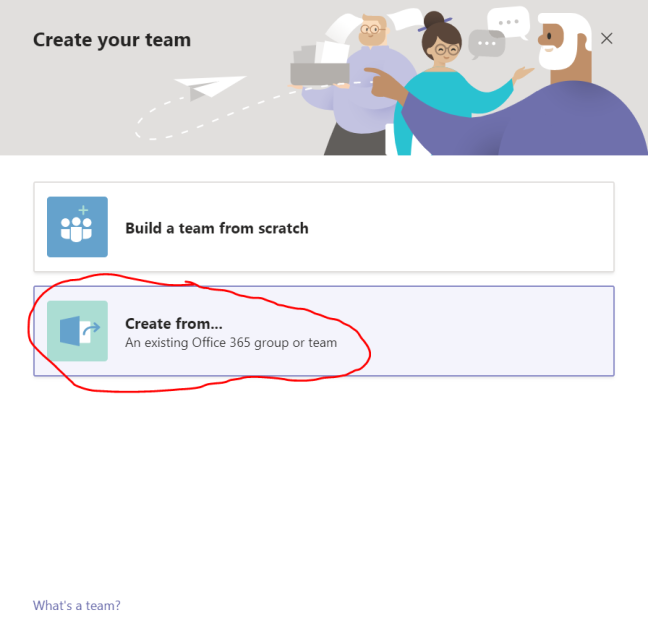
Now pick the Office 365 group option:
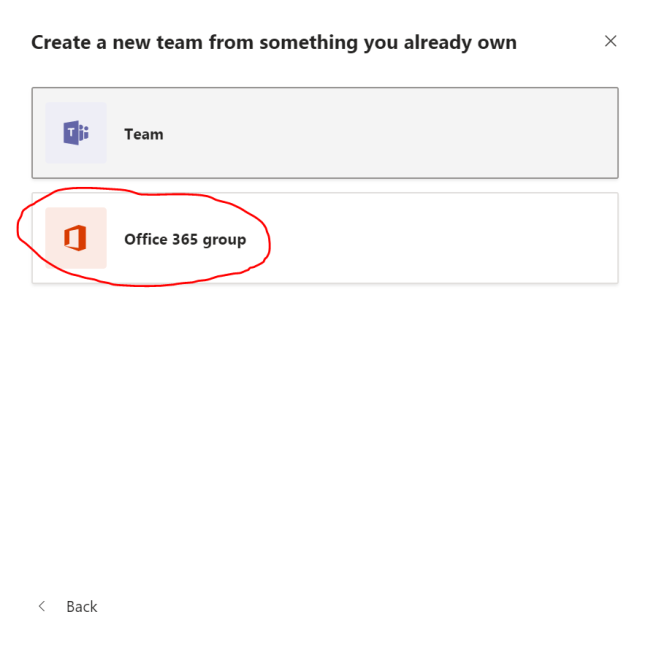 As you can see, you now have the ability to create your team based on the group you created from Planner. Choose the group and click ok!
As you can see, you now have the ability to create your team based on the group you created from Planner. Choose the group and click ok!
 A new Team will now be created using the same group with the copied Planner plan. Now all you have to do is to create a new Planner tab from a channel. Choose to use an existing plan. You will see the plan you created:
A new Team will now be created using the same group with the copied Planner plan. Now all you have to do is to create a new Planner tab from a channel. Choose to use an existing plan. You will see the plan you created:

Here you go! My copied plan in a new team. As you can see my assigned user is gone along with due dates, comments and attachments! Add your members to the team and start planning!!

Thoughs:
Microsoft is currently working on doing this from within Teams!
It would be really nice to just copy all the content in a plan and add to an existing plan instead of creating a new plan/group!
Also, we need better support for doing all this programatically.
Many uses the “create from existing team” option to provision their teams today. It would be nice to include the planner plan in this option too! Because both options creates a new group, you can’t accomplish using the create from existing team – then use the copied plan in it!
Conclusion:
If you have a large Planner plan, this is a great feature to use when you need a new team with the same Planner setup! As I mentioned earlier we lack some things for it to really become a killer feature, but it will be really useful to many already!

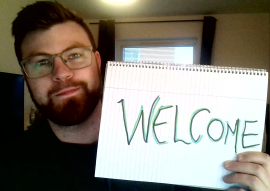

wonderful thank you, that was the best help I received on my topic of being able to copy a plan to multiple teams
LikeLike
Adam, this workaround is gold dust to me. Most of our new installation projects follow the same pattern of tasks & checklists. Having the ability to copy a ‘master planner template’ and link it to a new channel is going to save me so much time, I can’t thank you enough.
LikeLike
Have you ever considered writing an ebook or guest authoring
on other blogs? I have a blog based on the same topics you discuss and would love to have you share
some stories/information. I know my audience would appreciate your work.
If you’re even remotely interested, feel free to shoot me an e-mail.
LikeLike
Hi! I’m doing guest blogs already but I’m always interested in doing moew. What’s your blog?
Regards / Adam
LikeLike
Hi Adam, many tanks for this fine piece of reporting. Considering you wrote your blog 2 years ago…
Have you since found ways for a planner template to be programmatically copied to a new team/site?
For example, where a PowerApp triggers to copy a planner template to another group/team/site?
Any pointers would be much appreciated 🙂
Thomas
LikeLike